Custom Domains
Bring your own Domain Name
Introduction
Verifying and configuring your own domain name can unlock some helpful functionality. This guide explores the options for custom domains and provides an overview of their configuration.
Verify Domain Ownership
From your account menu in the upper-right corner, click "My Account", and choose "Domains" from the menu. Enter a domain name and submit the form. You will see a CNAME name and value. Put this into a new CNAME record at your domain registrar. Once you've done this, click "verify".
A successful validation will bring you back to the domains page. Once a domain is verified, you will see this indicator on the campaign card: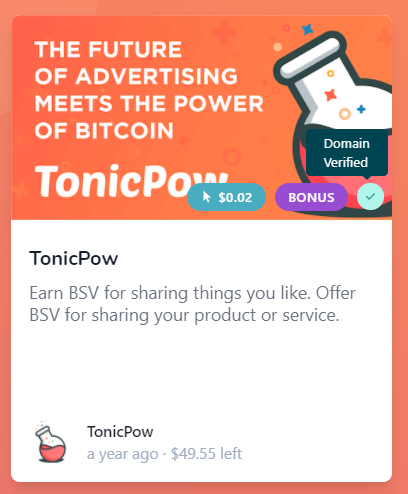
Why isn't it working?
Some registrars will alter the value and append your domain name to whatever you enter. If this happens, try adding a dot . to the end of the value. This will prevent the DNS manager from appending to the value, and will allow it to be validated.
Custom Shortlink Domains
Once your domain is verified, you can choose to use it as a shortlink URL for any campaigns you create. This means when we provide a promoter with a custom link to share your campaign, it will use your own domain name instead of tpow.app which is the default.
To enable this feature:
- Purchase this feature (contact us)
- Select a verified domain from your dashboard.
- Set up a 301 redirect to tpow.app
- Click "Validate" to verify the setup is complete.
Now that you've verified the domain forwarding has been configured properly, you can choose to apply this domain on 2 levels. You can set a default shortlink domain on the advertiser profile page. This will set your custom domain as default for any campaigns created under this advertiser. You can also set the shortlink domain on a per-campaign basis, even if you have changed the default value on the advertiser level.
Troubleshooting
Whenever you make changes to your domain name with your registrar, it can take some time to propagate across the internet. Don't be surprised if the domain fails to verify, or validate for up to 24 hours from the time you make the change.